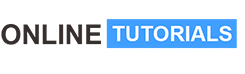Coding & Creativity with Scratch for Kids

Coding & Creativity with Scratch for Kids, Coding & Creativity: Scratch Adventures for Young Innovators.
Course Description
Introduction to Scratch:
- Scratch is a beginner-friendly visual programming language and online platform developed by MIT to help kids and beginners learn how to code.
- It uses a block-based programming paradigm, where users create scripts by snapping together blocks that represent code instructions.
Paint in Scratch:
- Scratch allows you to create your own sprites (characters or objects) using the built-in Paint Editor.
- The Paint Editor provides tools for drawing, painting, and customizing sprites.
- You can also import images to use as sprites.
Scratch Basics:
- The Scratch interface consists of a stage (where your sprites perform) and a code area (where you create scripts).
- Sprites can be selected from the library, drawn in the Paint Editor, or uploaded.
- You control sprites by creating scripts using code blocks.
Introduction to Motion Blocks:
- Scratch provides a range of motion blocks to control the movement of sprites.
- Some basic motion blocks include “move [ ] steps,” “go to [ ], [ ],” “glide [ ] seconds to x: [ ] y: [ ],” and “turn [ ] degrees.”
X and Y Coordinate System:
- In Scratch, the stage uses an X and Y coordinate system. The (0, 0) point is at the center of the stage.
- Positive X values go to the right, and negative X values go to the left.
- Positive Y values go up, and negative Y values go down.
Directions:
- In Scratch, directions are represented in degrees. A sprite can face any direction from 0 to 360 degrees.
- 0 degrees is the default, which means the sprite faces right, and 90 degrees means it faces up.
Motion Exercises: Here are some basic motion exercises in Scratch to help you get started:
- Moving a Sprite:
- Use the “move [ ] steps” block to make a sprite move horizontally or vertically.
- Combine it with “turn [ ] degrees” to make the sprite move diagonally.
- Going to a Specific Location:
- Use the “go to [x], [y]” block to move a sprite to specific coordinates on the stage.
- Gliding:
- The “glide [ ] seconds to x: [ ] y: [ ]” block allows smooth movement of a sprite to a specified location over a set time.
- Turning the Sprite:
- Use the “turn [ ] degrees” block to change the direction the sprite is facing.
- Bouncing Off the Edges:
- You can use “if on edge, bounce” to make a sprite bounce when it hits the stage’s boundary.
- Creating Animated Motion:
- Combine different motion blocks to create animations. For example, make a sprite move in a zigzag pattern or spin in a circle.
Scratch’s visual and intuitive nature makes it an excellent platform for beginners to explore and understand programming concepts while having fun creating interactive projects. Motion and direction are fundamental aspects of animating sprites and creating engaging experiences in Scratch.