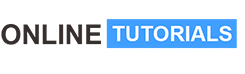Visual Studio Code Editor – The Complete Guide

Visual Studio Code Editor – The Complete Guide, Become Sonic Coder.
Course Description
Visual Studio Code or VSC for short is one of the most popular source code editor used by programmers. It’s fast, it’s lightweight and it’s powerful too! Microsoft designed VSC as a cross-platform code editor for writing web and cloud applications. For the first time, it was announced on 29th April 2015 by Microsoft at the 2015 Build Conference which took place in San Francisco. A few months later on Nov 18, 2015, VSC was released under the MIT license and the source code was made available on GitHub. On 14th April 2016, VSC was released on the web. It includes features support for debugging, syntax highlighting, intelligent code completion, snippets, code refactoring, and embedded Git. Users can change the theme, keyboard shortcuts, preferences, and install extensions that add additional functionality.
Why Is Visual Studio Code Editor So Popular? VSC Provides
- Cross-platform
- It is free, open-source and cross-platform editor which works on Windows, Linux, and macOS so that you can work regardless of the platform your device is based on.
- Supports myriads of programming languages
- When you’ll visit the website of Visual Studio Code, in no time you’ll realize that it supports almost all the major programming languages. It supports Python, JavaScript, HTML, CSS, TypeScript, C++, Java, PHP, Go, C#, PHP, SQL, Ruby, Objective-C, and much more.
- Provides language-specific documentation
- Its website comprises documents specific to the common languages which Visual Studio Code supports. Some of which are C++, C#, CSS, Go, Python, PHP, Java, and much more.
- Debugging
- VSC comes with an in-built debugger which is also one of its key features. It helps in accelerating any programmer’s edit, compile and debug loop. However, by default it only comes with a debugger supporting NodeJS which can debug anything trans piled to JavaScript but again, you can use extensions for other runtimes,
- Built-in Git integration
- Visual Studio Code goes one step further by providing a complete Git integration making programmers see changes instantly without leaving the editor. You can find the Git icon on the left of the sidebar where you can initialize it and can perform several Git commands like pull, push, publish and others. Additionally, VSC also works with several Git repositories whether be it local or remote.
- IntelliSense
- It is a feature that is used by programmers for smart code completion, parameter info, content assist, quick info, and code hinting. VSC provides IntelliSense for JavaScript, CSS, HTML, TypeScript, JSON, Sass and Less programming languages. For other languages, we can use IntelliSense by adding its extensions.
- Command palette
- Hitting Ctrl/Command+Shipt+P or “f1” brings the command palette which makes the VS Code accessible from the keyboard. It allows you to access all the functionality of VS Code including all the keyword shortcuts. Moreover, this palette allows access to many commands too.
- Code management features
- Visual Studio Code also provides features for code management like Go to Definition, Peek definition, Find all references and rename Symbol. By right-clicking in the code file, you can find these features easily in VSC.
- Customization
- Just like any other popular editor, Visual Studio Code also provides customization. Actually, it provides extreme customization thanks to its flexible preference setting and a multitude of extensions. VSC gives you the options to change your theme, change your keyboard shortcuts, tune your settings, creating snippets, and much more.
What You’ll Learn In This Course?
- Downloading & Installing VSC
- Opening Project In #VSC
- Visual Studio Code User Interface
- Sidebar In Visual Studio Code
- Dragging Files & Terminal From one place to other
- Installing Awesome & Weird Themes In VSC
- Breadcrumbs, Minimap, Autosave, Zen mode In Visual Studio Code
- Finding & Replacing In Depth
- Text Navigation Shortcuts In Visual Studio Code Editor
- Text Selection Shortcuts In Visual Studio Code Editor
- Display Shortcuts In Visual Studio Code Editor
- General Shortcuts In Visual Studio Code Editor
- Navigation Shortcuts In Visual Studio Code Editor
- File Management Shortcuts In Visual Studio Code Editor
- Basic Editing Shortcuts In Visual Studio Code
- HTML Emmet’s In-Depth
- CSS Emmet’s In-Depth